Welcome to the West Valley - Mission Portal
Reset Your Password
Use the link below to reset your password. You will need your College Id number.
Common Issues
Your student account is powered by Microsoft. Below are some common issues you may encounter in the next steps.
If you see the following error...
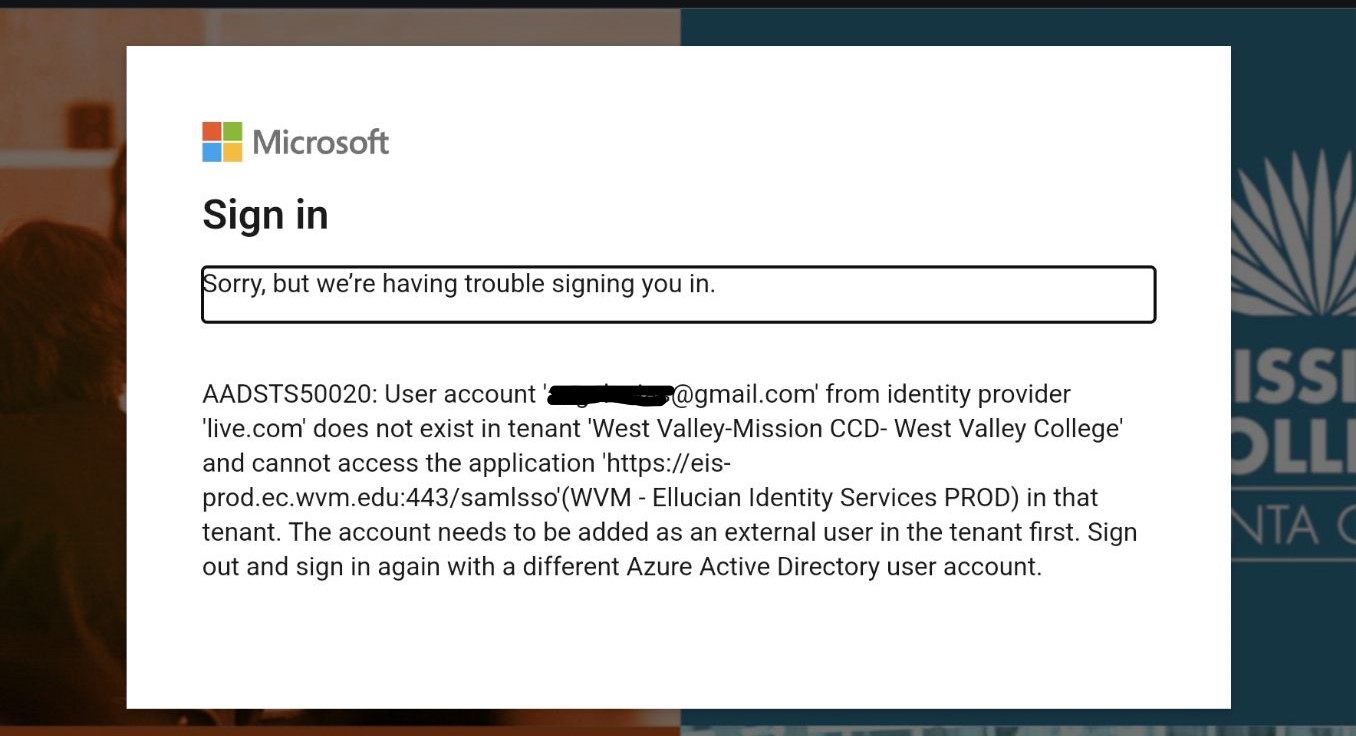
This means you are already signed in to the browser with a different Microsoft account. Try an option below:
- Sign out of the Microsoft account. You should be able to do this at Office.com or Live.com
- Or... Use a different browser. Firefox is good in this situation.

How to Access Canvas
Login with Single Sign on (recommended)
A link to Canvas can be easily found once you are logged in, but you can use the link below instead.
Alternate Login with Id number
In some cases, it may be necessary to sign in with your College Id number. Follow instructions carefully after clicking the link below.
Default password is 8 digit birthdate.
Get Help
For Help with Single Sign on:
Call the helpdesk: 408-741-2696
For Help with all other Canvas issues, use the numbers below.
West Valley: 408-741-2627
Mission: 408-855-5243
Access Student Email
All West Valley and Mission College students now have a school email through Microsoft Office 365. For West Valley College students, this email will serve as your official means of communication. You must activate your email by doing one of the following to receive communications from Canvas.
- Complete Math and English Placement
- Complete an Orientation
- Register for a class
OpenCCC
If you encounter a login screen from OpenCCC, you will need to register your OpenCCC account with your My Portal login. You will only need to do this once.
For guidance, choose an option below
If you have previously applied to a California Community College through CCCApply then you just need to link up your accounts.
- Start here: Register your Account with OpenCCC
- Use the example below as a guide.
Sign in to your OpenCCC Account
If you do not remember your username and password, click the 'Forgot?' button and follow instructions.
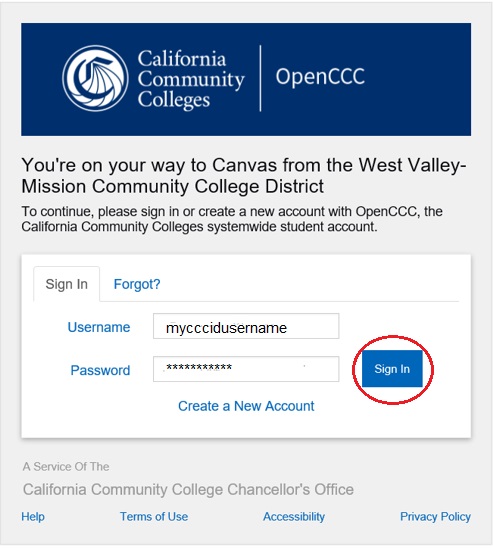
OpenCCC Confirmation
Once you sign in to OpenCCC your account will be linked, and you will not need to do this step again. You will be able to log into Canvas when your classes begin.
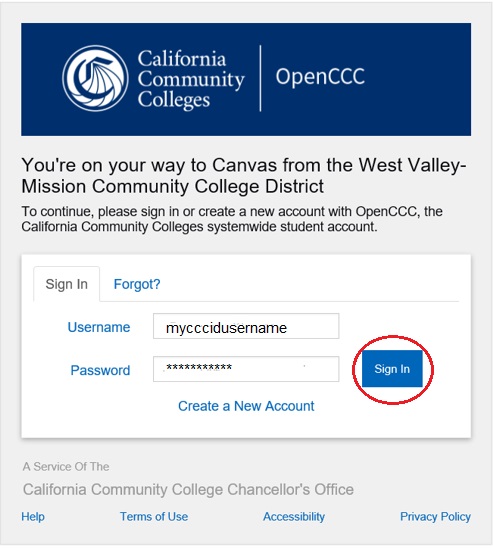
Use the link below to get started
If you have not previously applied to a California Community College through CCCApply, you will need to create an account.
- Start here: Register your Account with OpenCCC
- Use the example below as a guide to completing the form.
Click 'Create a New Account'
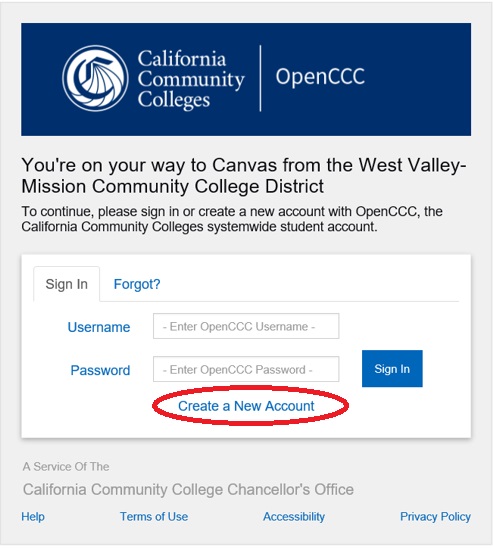
Click 'Begin Creating My Account'
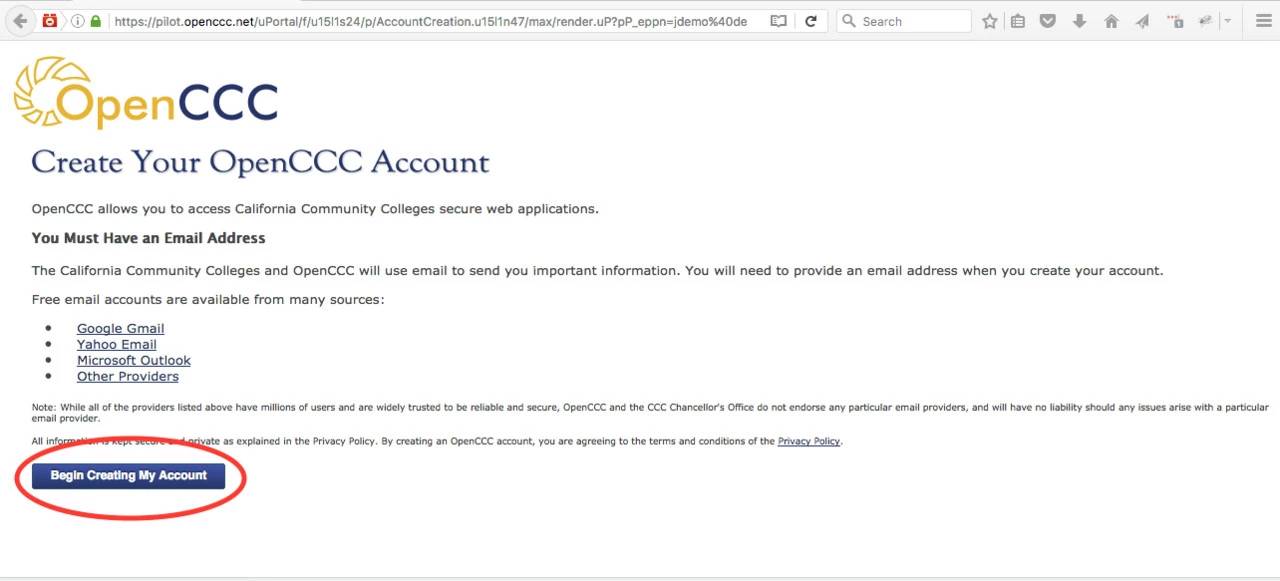
Enter Name and Date of Birth
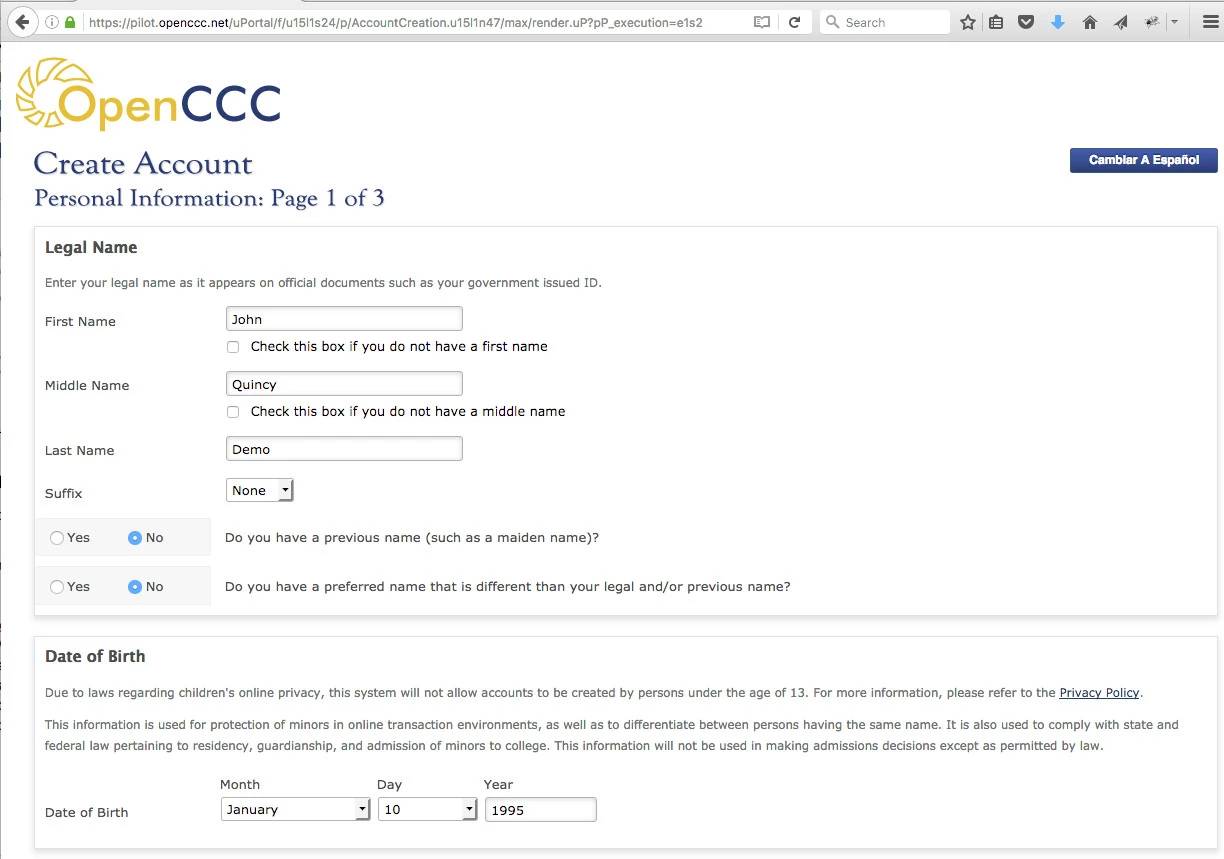
Enter Social Security number or Tax ID
If you do not have an SSN or Tax Id, check the box at the bottom.
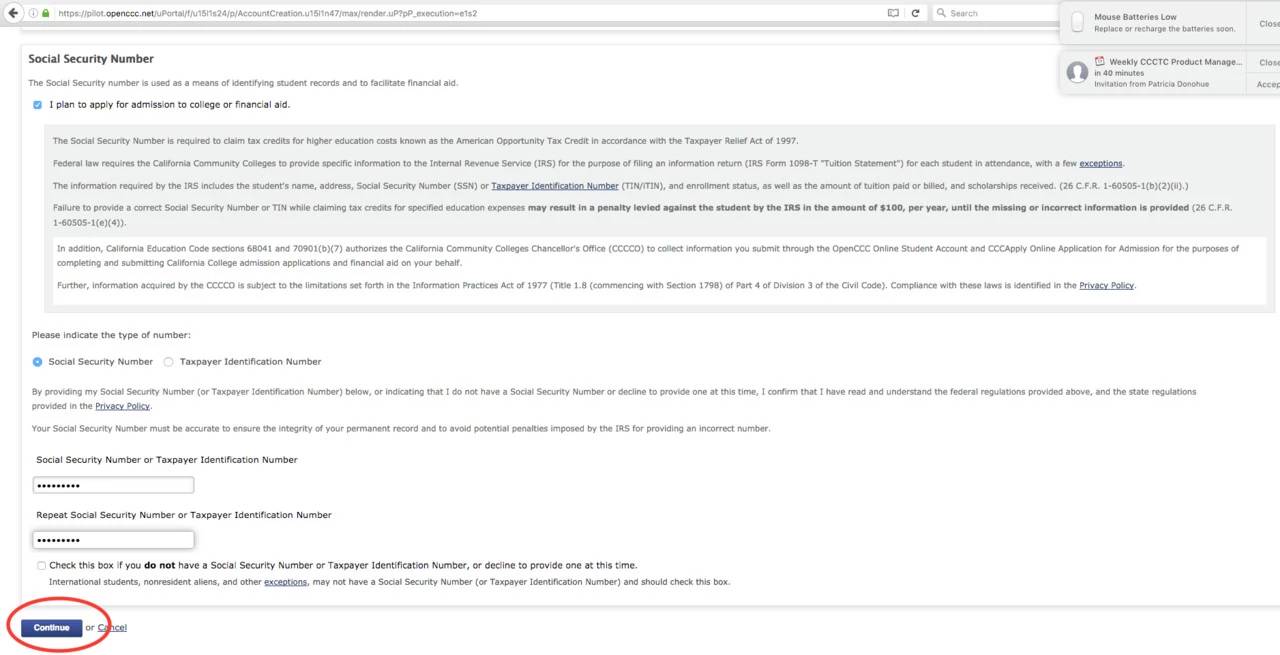
Enter Email, Telephone, and Permanent Address
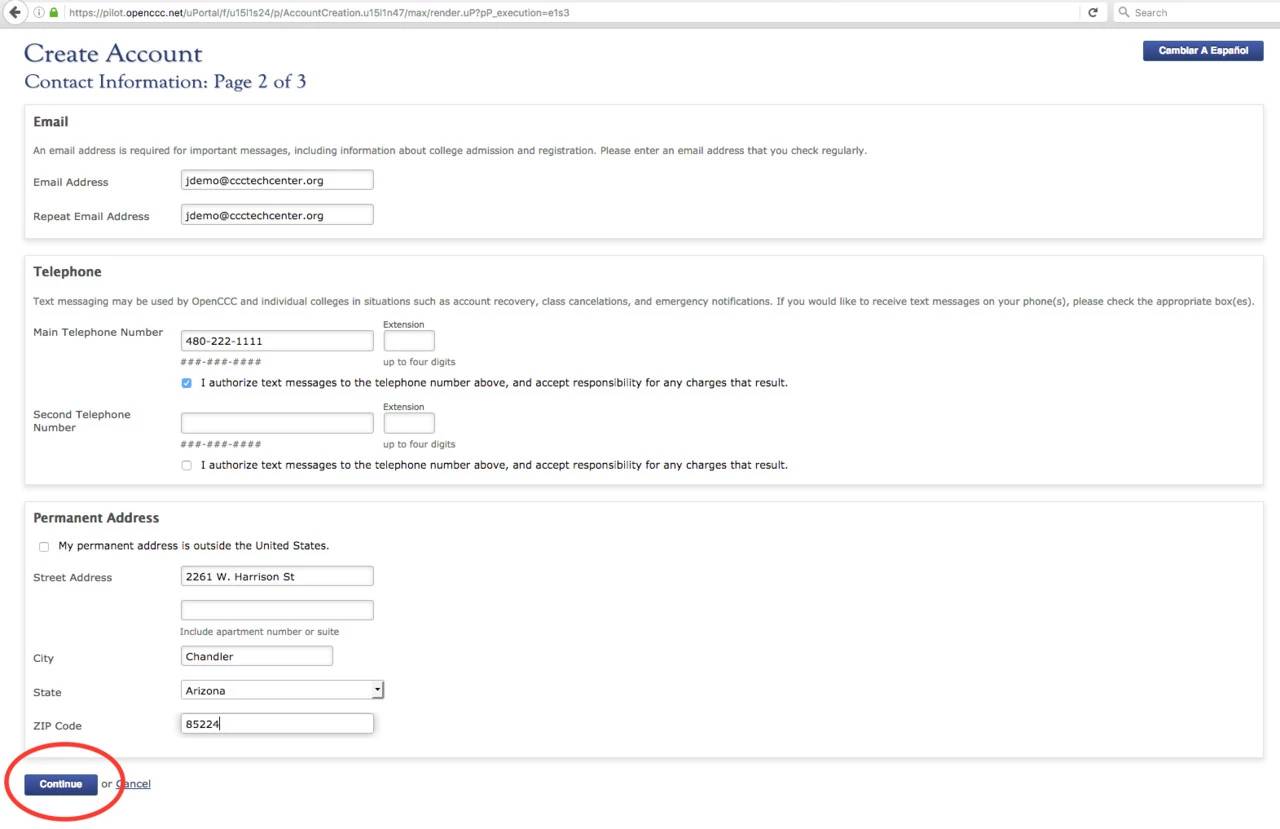
Choose Username, Password, and PIN
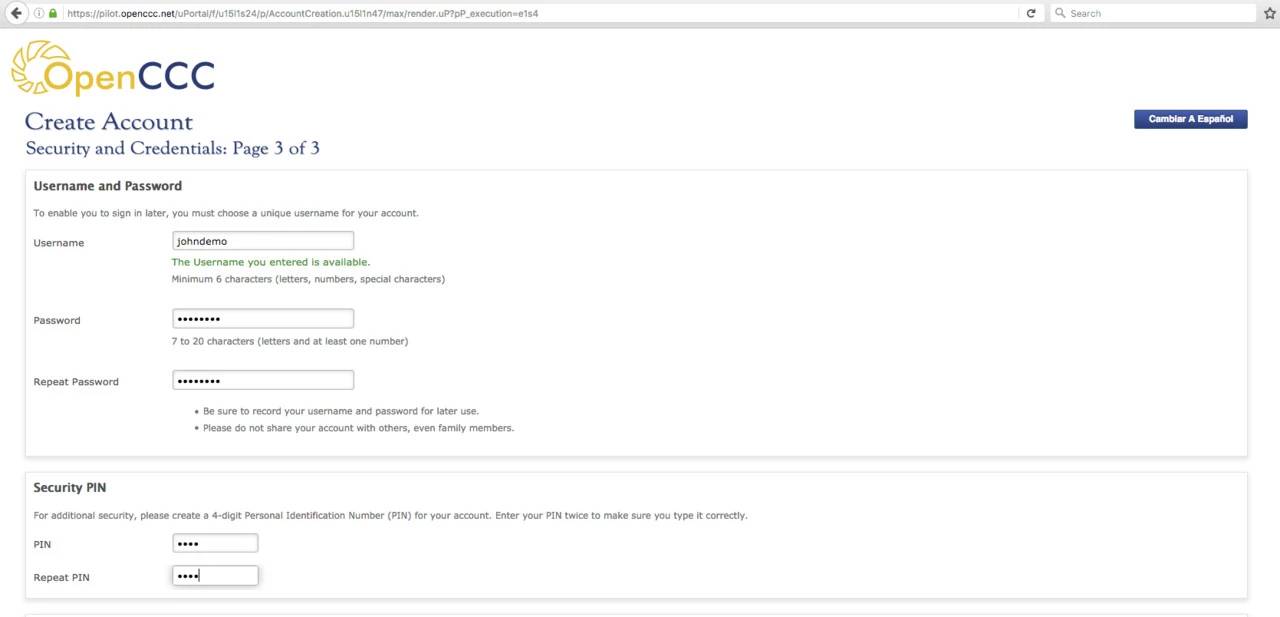
Complete Security Questions
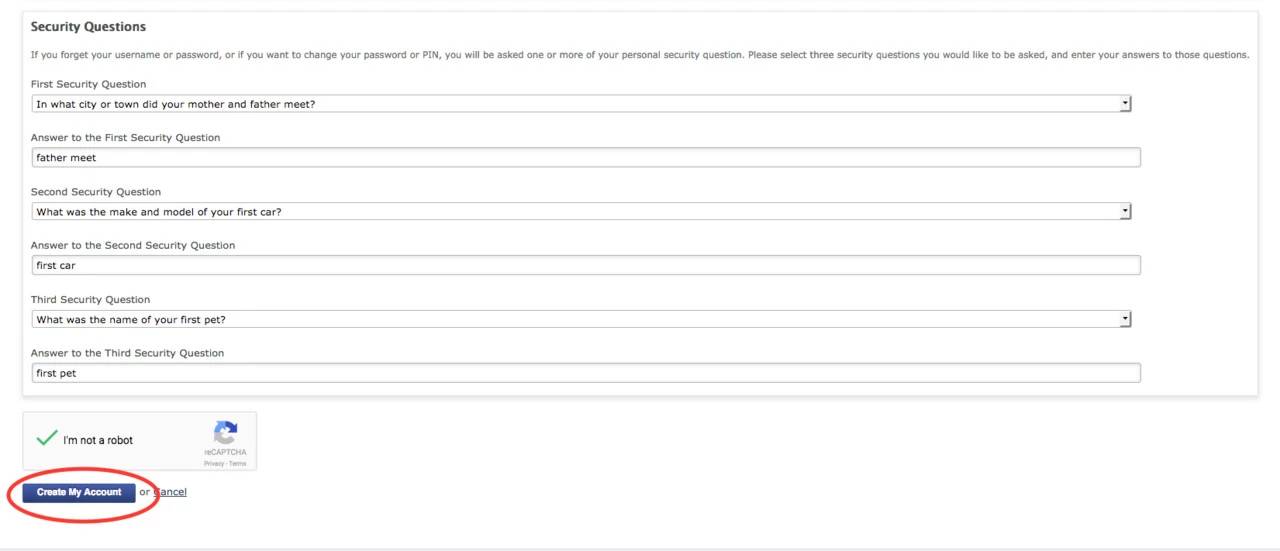
View your CCCID
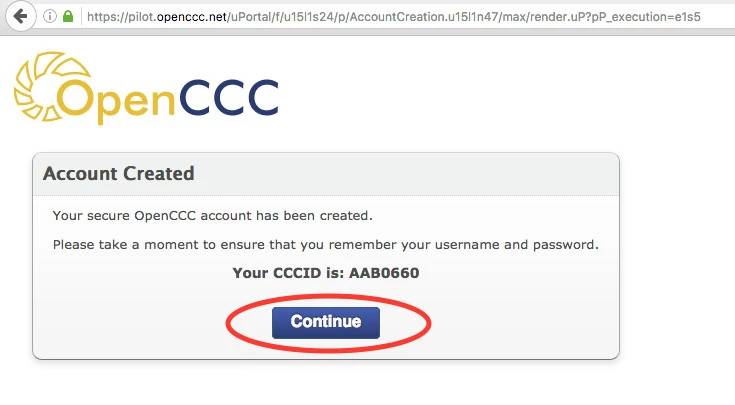
Once you sign in to OpenCCC your account will be linked, and you will not need to do these steps again. You will be able to log into Canvas when your classes begin.
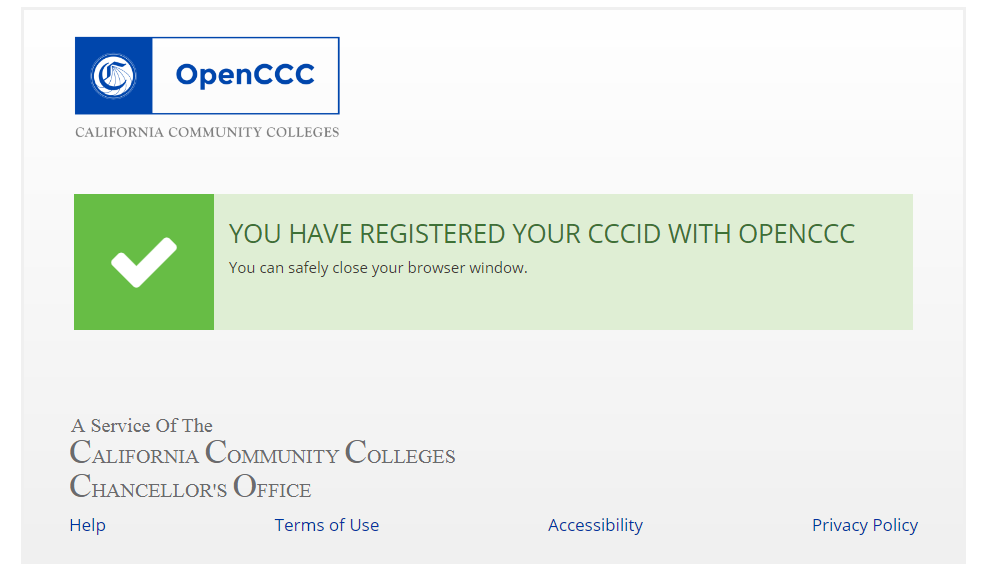
Use the link below to get started
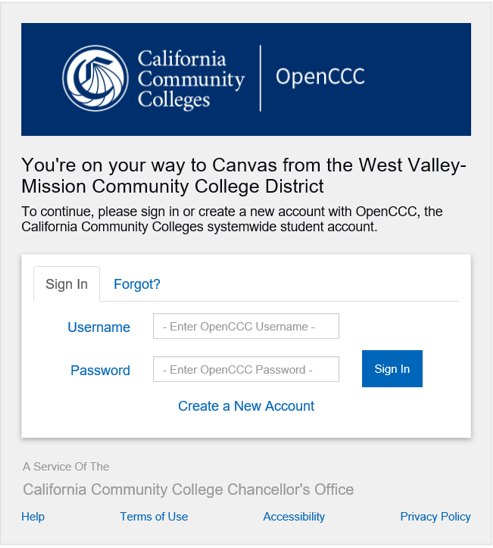
Alumni Access
To view or request a transcript, use the link below to sign in using your College Id number. Follow instructions on the Sign in Page.
Sign in to Web Services
Financial Aid Award Disbursement
This applies ONLY to students who have not made the 'Refund Selection' with BankMobile.
To receive your financial aid award disbursement, you must make your refund selection.
- Sign in to the portal or Setup/Reset Password
- Click the "Finances and Parking" tab
- Click "Refund Selection"
- Follow instructions provided by BankMobile
