WVC Recommended Guidelines
Instructors should not require students to have cameras on during class sessions, in accordance with the State Chancellor’s recommendations and federal FERPA regulations. For the rationale behind this, see “Should I require students to turn on their video during a live Zoom session?” in the FAQs tab.
Guidance for Use of Cameras and Protection of Student Privacy in Synchronous Classes
Updated: November 12, 2020
Instructors sometimes record live class sessions in Zoom so that students can watch a missed class session or review an earlier session, or for the instructor to share with a future class. Depending on who is identifiable in the recording, the recordings may constitute educational records that are protected under the Family Educational Rights and Privacy Act (FERPA) — the federal student privacy law.
Additional information about photos, videos, and audio recordings under FERPA can be found in the U.S. Department of Education FAQs on Photos and Videos under FERPA.
While this document refers to Zoom as the most commonly used platform for synchronous classes, the guidance here also applies to other videoconferencing platforms.
Districts should adopt policies strictly limiting or prohibiting faculty from instituting cameras-on requirements in order to protect against violations of student privacy, balance academic freedom, and ensure compliance with FERPA, California's student privacy law, and federal disability laws and their state analogs.
Colleges should adopt a cameras-optional approach that respects student concerns regarding privacy, access, and equity. Such a policy should address or include:
- Cameras should be presumptively optional for live synchronous online classes.
- If audio and visual student participation is essential:
- Encourage faculty to consider an alternative to video participation such as audio participation
- Encourage the use of electronic video backgrounds
- Allow students flexibility to turn off their cameras or mute audio unless needed
- Encourage the use of the chat feature for attendance and discussion
The Chancellor’s Office has provided information and guidance in the following document: State Chancellor’s Office: October 19, 2020 Legal Opinion 2020-11: Online Class Cameras-On Requirements.
Find information below about recording and account settings that are recommended to protect students’ privacy.
- Disable Local Recording so that students cannot record the meeting.
- Disable Record gallery view with shared screen
- Disable Display participants’ names in the recording
- Enable Multiple audio notifications of recorded meeting

Set Participant Video to Off to allow students to opt into sharing their video.

When your meeting starts, keep your Zoom view set to Active Speaker View (as opposed to Gallery View)
Pin your video to keep yourself as the active speaker.

Pause your recording if you need to have a conversation with a student that you don’t want recorded. You can resume recording by pressing the button again. You have the option to pause on the toolbar at the bottom.

You also have the option to pause the recording at the top of the screen next to where it shows that you are currently recording.
If a course requires students to perform certain activities or demonstrate skills in order to meet the course objectives, instructors should strive to disclose to students what will be required before the start of class in the syllabus. Examples might include COMM 001: Public Speaking or ASLA 060A: American Sign Language.
Access to Recordings
- Share a screen capture or recording of a student only after receiving the student’s consent in order to comply with FERPA.
- Alternatively, edit the recording/screen capture to delete any images of the student and the student’s name.
- Inform students that they should not share the link to a Zoom recording or screen captures of a Zoom session with others outside of the class.
Issues with Panopto and Zoom Recordings
The default setting in Panopto is to make WVC Zoom cloud recordings available for all students to see right away. To prevent potential issues of privacy and maintain professional conduct in our classes, please follow one of the following two options:
This will mean you need to provide the Panopto recordings elsewhere in your Canvas course, such as embedded into a Canvas page. You may also instruct students to view the class recordings via WVC Zoom in Canvas on the “Cloud Recordings” tab, but keep in mind that you cannot edit captions in Zoom.
Here’s how:
- From a Canvas course, go into Panopto Class Recordings.
- Click the Settings gear in the top right corner.
- Click Settings in the pop-up box.
- Under Availability, choose either "when approved by a publisher" or "never" (you can still publish later even if you choose "never").
- When you’re ready, here’s how to make the video available to view:
- In Panopto Class Recordings, hover over the video.
- Click the Settings gear.
- Scroll down to Availability and select “now” or set a date for it to become available.
Further, if the WVC Zoom meeting settings include both “join any time” and “record automatically to the cloud,” students could potentially be recorded without them knowing it, and those recordings will also automatically be visible to all students in Panopto.
To prevent this from occurring, in Zoom, uncheck “Automatically record meeting.”
To see settings for a class meeting, student/office hours, or your Personal Meeting room, click edit and towards the bottom and uncheck “Automatically record meeting.”
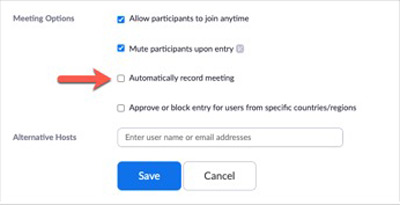
Note that manually turning on the recording to the cloud feature during the meeting will save the meeting in your WVC Zoom account, and you will need to review and “publish” the recording. Here is a video showing How to Publish WVC Zoom cloud recordings in Canvas courses.
Frequently Asked Questions
I don’t record classes when I teach on-campus. Do I need to record sessions for these face-to-face classes?
As a general rule, no, you do not need to record sessions for classes that meet on campus in the face-to-face format.
If I want to hold synchronous sessions with students, do I have to use Zoom?
You’re not required to use Zoom. However, all WVC faculty have access to a free Zoom account, which is the most widely used web conferencing tool in the U.S.
Are video or audio recordings of lectures protected student records?
If a recording includes only the instructor, it is not a student record and FERPA does not limit its use. If the recording includes students asking questions, making presentations or leading a class, and it is possible to identify the student, then the portions containing recordings of the student do constitute protected educational records. Educational records can only be used as permitted by FERPA or in a manner allowed by a written consent from the student.
Should I require students to turn on their video during a live Zoom session?
No. This is problematic for several reasons.
- Students might not have a webcam and owning a webcam was not a condition for them to register for your course.
- Students might not want to show where they are located. If a student is couch surfing or homeless, and you force them to reveal this to class, this might negatively impact their motivation and the way the rest of the class perceives them. (A 2019 survey of California Community College students found that 60% were housing insecure in the previous year, and 19% were homeless in the previous year. And this was before the pandemic!)
- Students might be living with minors or others who are not able to provide informed consent to being viewed or recorded by others.
- Students might have a disability that they do not wish to display. In fact, they might have chosen a distance education class so that they would not be subject to stares and whispers of other students.
- Students might have experienced adverse childhood experiences, and being forced to stare at themselves in a camera can be a triggering experience. (The Centers for Disease Control estimate that 60% of US adults had an adverse childhood experience.)
For more on the potential negative impacts of cameras in class, and ideas for alternative ways to engage students, see: Karen Costa, “Cameras Be Damned.”
What happens once I record a session?
If you have recorded to the cloud, the recording will be available to you from you Zoom account. You can then decide whether to share the recording.
If you have recorded to your local computer, the recording will remain on your local computer. If you want to share the recording, you will need to upload the video file to Panopto, YouTube, or Canvas.
Can I publicly share a screen capture of a Zoom session or recording that shows one or more identifiable students?
You should share a screen capture or recording of a student only with that student’s consent in order to comply with FERPA.
Can students publicly share class recordings or screen captures of a Zoom session or recording that show one or more identifiable students?
No. Instructors should tell students that they should not share the link to any class sessions, or take screen captures of Zoom sessions. Students that violate this request may be subject to the student code of conduct for disrupting class, especially if you include this in your syllabus. It’s more likely that students will respect your instructions in this regard if you model informed consent before recording them.
Can I show recordings from last year’s class to the current class?
Under FERPA, this situation should be treated as if the recordings were being shown to a third-party audience, which requires FERPA compliance through use of consents from identifiable students or by editing out those students from the video.
If I want to allow access to a video (that shows students participating) to others outside of the class, is this permitted?
Possibly. There are a couple of ways to use recordings that show students participating.
- The instructor may obtain individualized written FERPA consents from the students shown in the recording. This type of consent can be obtained on a case-by-case basis or from all the students at the outset of a class.
- Recordings can be edited to remove portions of the video that show students who have not consented to the use of their voice and/or image (simply blurring a student’s image and removing their name is not sufficient, as the student may still be identified).
What is the easiest way to comply with FERPA if I am video recording my class sessions, students are asking questions/doing presentations, and I wish to share the recording with a future class?
- Overall, plan your live Zoom session as carefully as you plan your face-to-face classes.
- Record only the parts of your session that show you. Plan to hold specific Q&A periods during the session and when you get to one, click Pause recording.
- When you are ready to present again, Resume recording.
- Don’t refer to students by name (de-identifying the students removes the need for a specific consent from each student depicted). If a student happens to appear on camera, their identity can be edited out or written consent can be obtained.
- Videos of students giving presentations and student-generated video projects are covered by FERPA and copyright (students own the copyright of their work, just as any other author/creator). Therefore, written permission to use these digital works must be obtained by the student.
What if my course activities require student demonstrations or recordings?
The course outline of record for some courses requires students to perform certain activities or demonstrate skills in order to meet course objectives. Examples might include COMS 105: Fundamentals of Public Speaking or SIGN 111: Fingerspelling. In these cases, instructors should strive to disclose to students what will be required before the start of class. This might occur via the instructor orientation letter, printed comments in the schedule of classes, and/or a department or instructor website.
How do I obtain written consent from a student?
To obtain written FERPA consent from students for instructional video recordings, see Appendix 1 below. Please retain the consent form so long as you intend to use the recording.
How do I accommodate students with disabilities who need to view a recording of class with captions?
Plan your class session so that you are recording only the parts of class that show you or your instructional material.
Also, note that not all live class sessions need to be captioned. The state Chancellor’s Office clarified responsibilities for meeting the needs of students with disabilities in Memorandum ES 20-16. Live class sessions need to be captioned when a student is present who has an Academic Accommodation Plan developed with DESP that identifies captions as an accommodation.
Even if there’s no student with disabilities, all pre-recorded videos do need to be captioned, in order to make them accessible to all students (aka Section 508 compliance).
Some students will have developed an Academic Accommodation Plan with DESP that identifies specific accommodations. For questions about how to support students with disabilities at College of the Canyons, please contact DESP.
What are some teaching tips when using Zoom?
What if I have questions or suggestions about the information here?
Please contact Dean of WVC Online Program.
