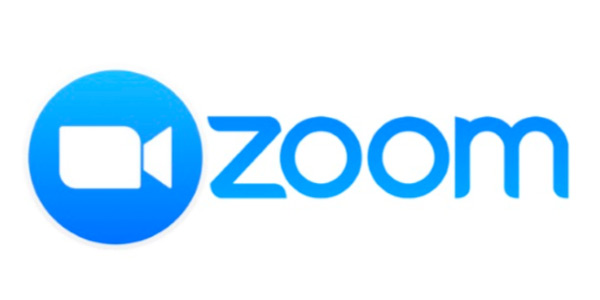
Zoom is the primary videoconference tool used for West Valley College classes. Below are some quick tips for students just getting started with Zoom.
Joining a Meeting
There are a variety of ways to join a Zoom meeting. Below are the most common ways.
Meeting URL
If your instructor provides a meeting url, then you can simply click the link to join. The first time you join a meeting, you may need to follow the prompts to download and install the Zoom application.
Zoom Website
If you have a meeting ID, you can go to zoom.us/join and enter that ID. You may also need to enter a password provided by your instructor.
WVC Zoom in Canvas
If you instructor has WVC Zoom enabled in your Canvas course, you may be able to join from there. Go to WVC Zoom in the Canvas left navigation and then click join next to the appropriate meeting.
Breakout Rooms
Zoom Breakout Rooms allow participants to break off into smaller groups for discussion and collaboration. The guide below contains useful information, including how to join or leave a breakout room and how to ask your instructor for help from a breakout room.
Chat
Often you will have opportunities to use the chat during a Zoom meeting. The guide below contains information about how to use the chat function.
Meeting Controls
In a Zoom meeting created by your instructor, you are an attendee and your instructor is the host. As the attendee, you can control your microphone and camera, use the chat, and use non-verbal feedback and reactions. The guide below contains information about how to use these controls and more.
Non-Verbal Feedback and Reactions
These features provide even more ways that you can participate during a meeting. See the guide below for all of the options available and how to use them.
